How to Remove Google Frp Lock on Any Phones
FRP lock, of which the full name is Factory Reset Protection, is introduced to protect your phone and information. With the FRP lock, you need to sign into a Google account that was used on the phone before to continue setting up the phone after you factory reset the phone. If you fail to sign in to the Google account after a factory reset, you cannot access the phone. In this article, we will go through two methods to remove the FRP lock on any Samsung phone.
- Method 1: Remove FRP Lock before Factory Reset Samsung Phone with Password
- Method 2: Bypass FRP Lock with PC without Password
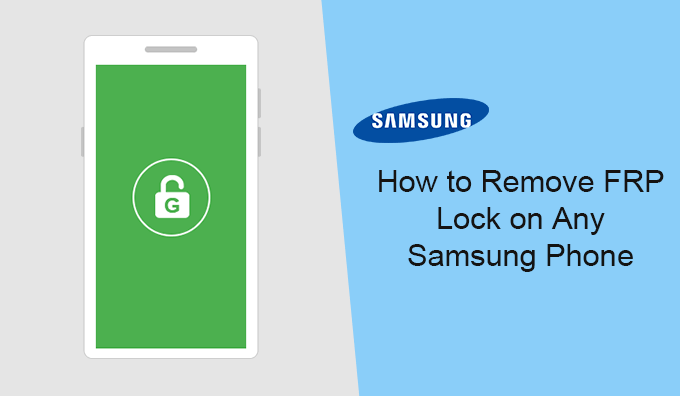
Method 1: Remove FRP Lock before Factory Reset Samsung Phone with Password
When you remember the Google account and password, you can go to disable FRP lock before factory reset the Samsung phone. It is easy to remove the FRP lock with a password.
Step 1: Tap Settings > Accounts and Backup > Accounts.
Step 2: Select your Google account and then choose the Remove Account option.
Step 3: It will ask you to enter the Google account password to verify it is your phone. After that, the FRP is disabled on your phone. It is no need to sign in to your Google account after you factory reset the phone.
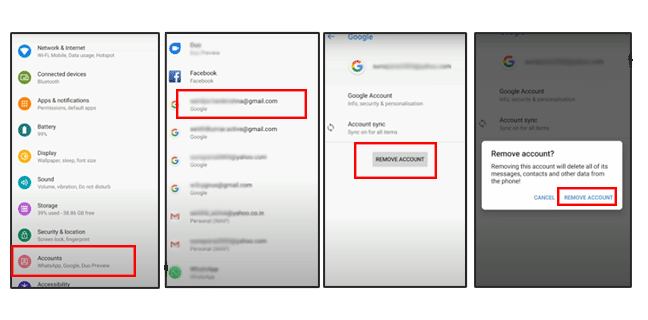
Method 2: Bypass FRP Lock with PC without Password
If you forgot the Google username and/or password which is used on the Samsung phone, how can you bypass FRP lock and unlock the Samsung phone for usage? Here you can use the FRP bypass software—iSunshare Android Password Genius, which can help to unlock FRP lock easily and quickly. You can download this software on PC and then remove the Google account lock in minutes.
Step 1: Get iSunshare Android Password Genius ready.
Yes, you need to download the software on the Windows computer. After that, double-click the program and then finish the installation by following the on-screen instructions.
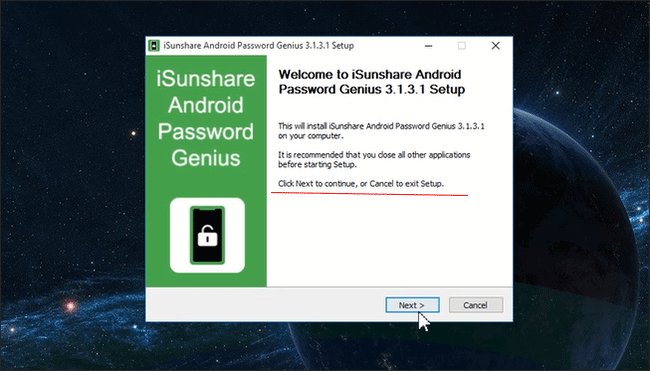
Step 2: Run the software and click the Install button on the top center to get the Samsung USB driver installed on the computer.
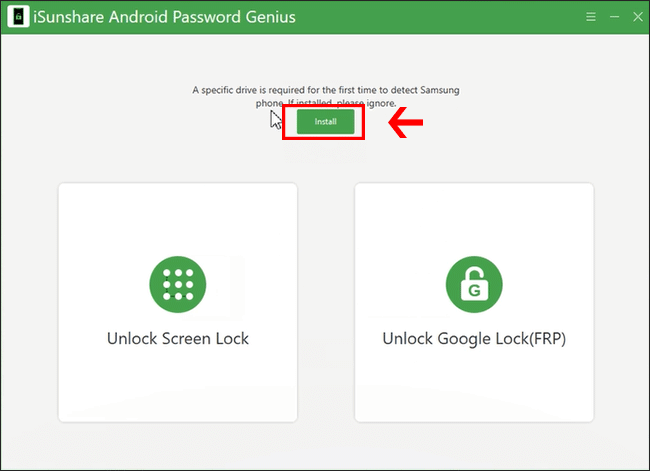
Step 3: Select " Unlock Google Lock(FRP)" on the homepage.
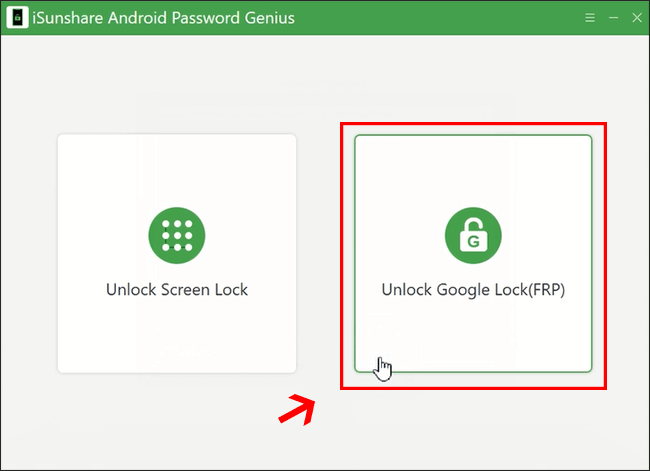
Step 4: Plug the Samsung phone into your PC using the USB cable. Then click the Start button to go ahead.
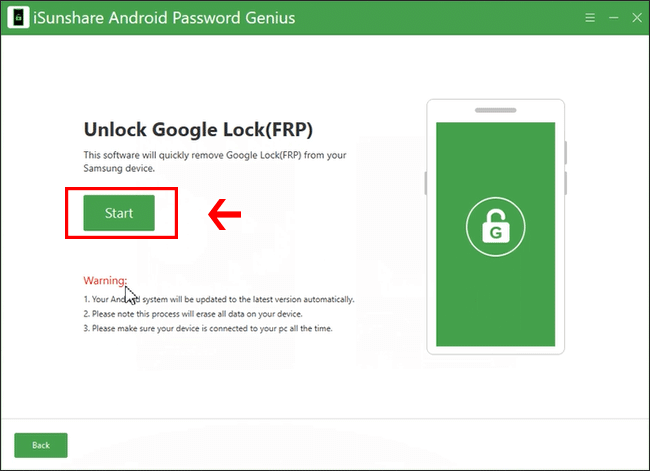
Step 5: Type in the Samsung phone info and define the download path & decompression path.

Step 6: Click the Download button and then you will get the prompt to confirm the phone model. If you are confident about the device model is right, hit the Yes button to continue.

Step 7: Wait for the software to download the system package and decompress the system package. When this process ends, you can get the steps to operate on your Samsung phones.

Step 8: The FRP is removing from your Samsung phone. You just need to wait for the process to end.

Minutes later, your Samsung phone will be restarted. When you see the Samsung logo, there will be successful text in the software. You just need to click the Done button to end the FRP unlocking process.
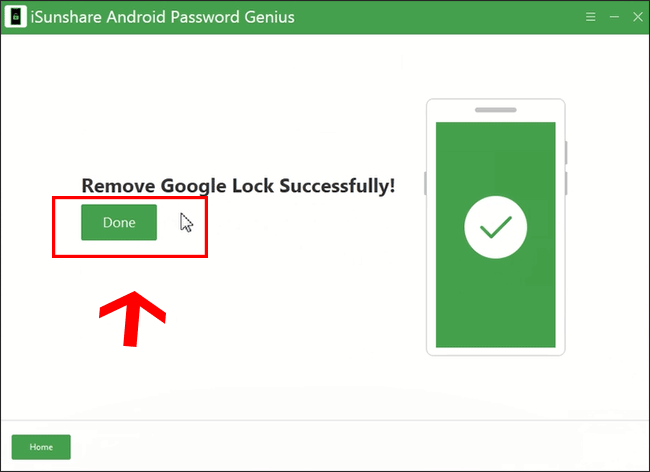
At last, you can set up the Samsung phones as the new ones using another Google account.
You can also get the details in this video tutorial.
- How to Bypass a PIN Code on a Samsung Phone
- Fixed—Samsung Phone Running Slow and Freezing
- Fixed—Samsung Galaxy Blue Screen of Death
- How to Unlock Android Phone without Password and Google Account
0 people found this article useful
0 people found this article useful
How to Remove Google Frp Lock on Any Phones
Source: https://www.isunshare.com/blog/how-to-remove-frp-lock-on-any-samsung-phone/